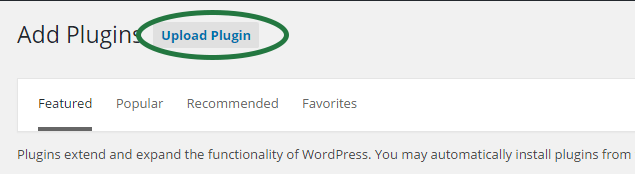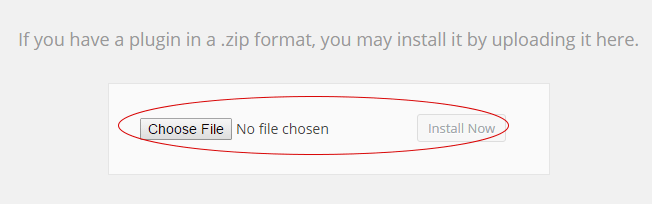Upload the plugin zip file (cb_p6.zip) through the uploader which you can find in your WordPress Administration Menu’s “Plugins” -> “Add New” section.
When upload finishes, click “Activate” to have your Plugin activated.
A menu item named “CB Patreon” will be added to your WordPress admin menu. You can change plugin settings from there.
You have to fill in at least one setting – the “Site’s Patreon user” value. This value is important, because if you don’t fill it in, your Buttons may go to “404 Not Found” pages on Patreon.
Don’t use any URLs or your actual name for this field. To find out your Patreon account, go to your Patreon Profile, and then check the below part in your Browser’s URL:
Whatever you see in place of “yourpatreonaccount” in your own browser address bar, is the value you need to fill in for the “Site Patreon User” field.
Similarly, any Author needs to use their Patreon account slug (that value) for their own Patreon account name in their profiles.
That’s it.
Site Widget and Author Widget can be found in the “Appearance” -> “Widgets” section of your WordPress Admin Menu.
Good luck!