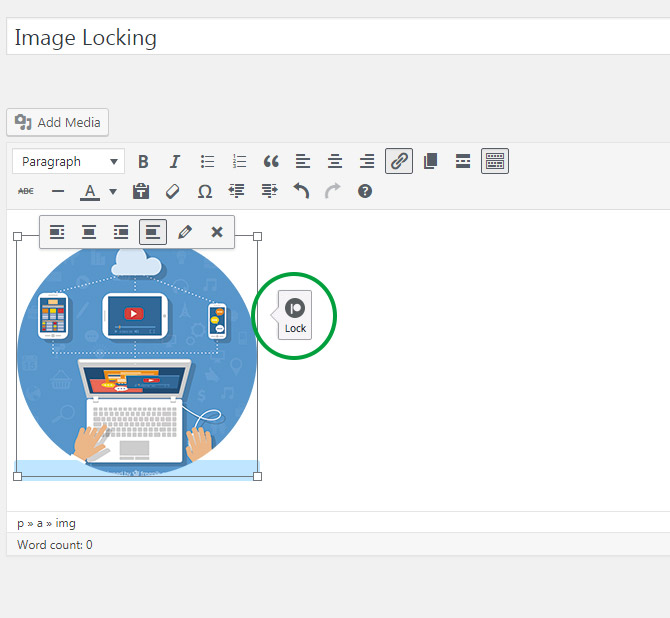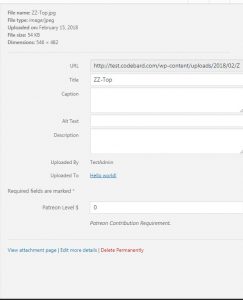How to lock images
For image locking to work, you must have enabled image locking at your WP admin -> Patreon Settings -> “Enable image locking features”. This feature requires a good, compatible hosting account. Contact your host whether they support .htaccess before enabling image locking.
After you enable image locking, images need to be locked individually.
If you have an image which you want to lock inside your post, you can just click on the image while in visual mode in post editor, and click the key icon that’s visible in the toolbar that comes up:
This will launch an interface which will let you enter a $ amount:
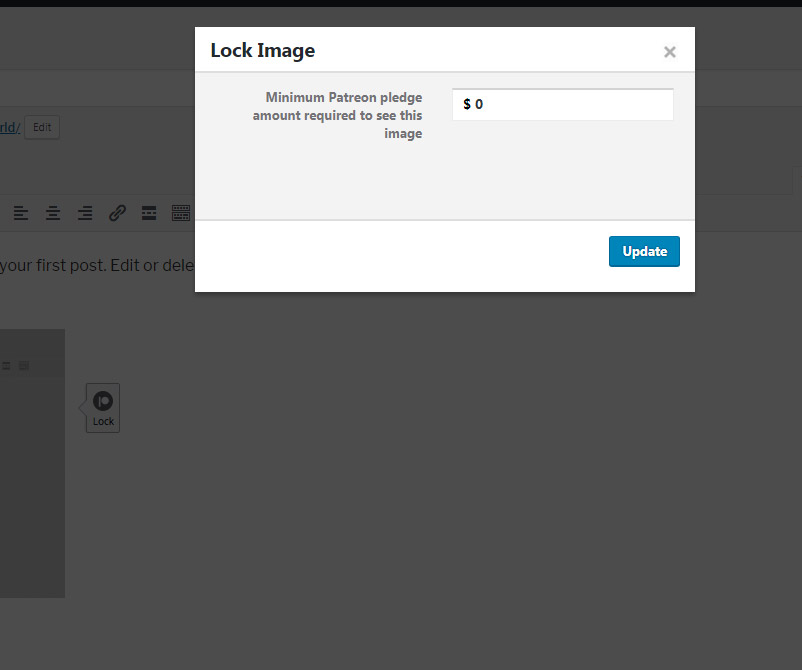
This will lock this image for that $ value anywhere in your site. If you use this image in more than one post for example, it will be locked in both posts and will require that amount of pledge to be able to view.
You can also lock images by viewing them in your Media Library normally:
If you enter any value in $ value other than 0 or leaving it empty, that image will be locked for that $ value. It will be locked across your entire site, and even when viewed directly. This method is a good way to lock images posted before.
Tips
– Whenever an image is given a $ pledge value, it gets locked across your entire site and even when being directly viewed in a browser or downloaded.
– If an image has $10 pledge value, and a locked post it is put into has $5 pledge value, a $5 patron will be able to view the post, but the image will still require the patron to upgrade to $10 value.