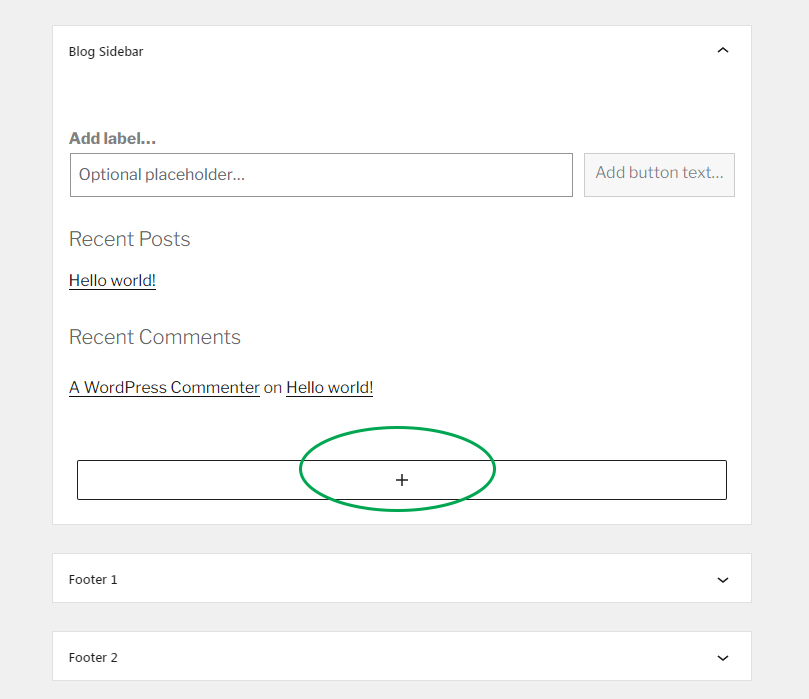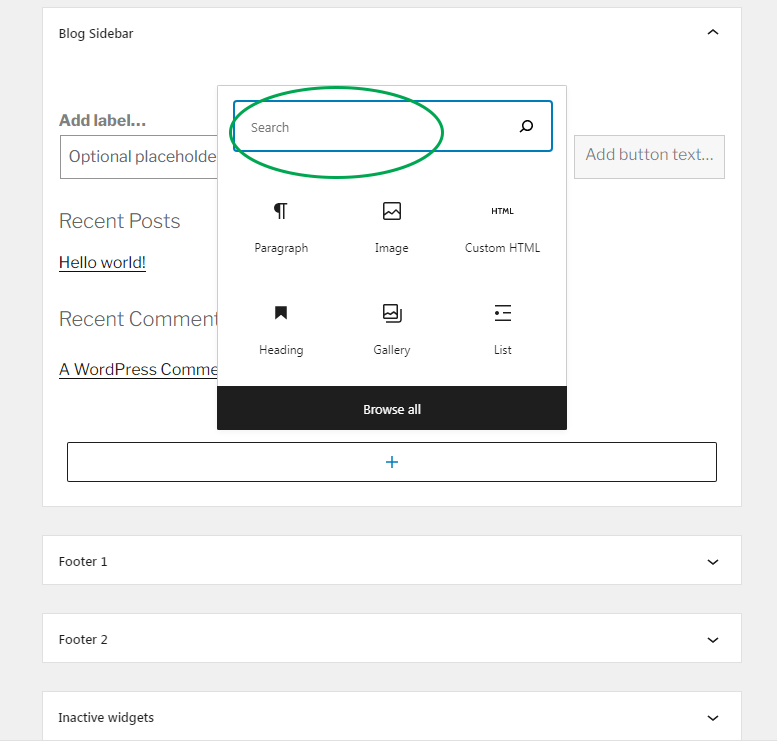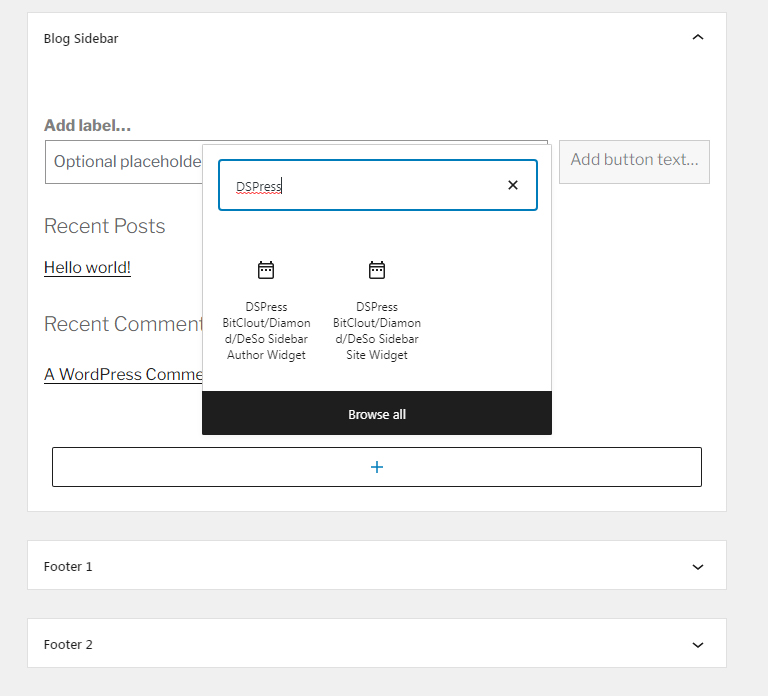Placing BitClout / Diamond / DeSo widgets in your site’s sidebars and footer is very easy thanks to DSPress. Just follow the below steps:
1 – Go to Appearance -> Widgets section in your site’s WP admin
You will see a listing of your sidebars, footers and other widget areas.
2 – Click the widget add button
For whichever sidebar or footer area that you want to add widgets to, click the widget addition button shown with the green circle in the below example:
3 – In the search box, type ‘DSPress’
Type ‘DSPress’ in order to show DSPress BitClout / Diamond / DeSo widgets.
4 – DSPress widgets will show up
Click on any widget that you want to add. Site widget is used for sending your visitors to the BitClout / DeSo profile that belongs to your entire site. They appear in the sidebar across entire site.
Author widgets are used to send users to a particular author’s BitClout profile. They appear only on posts that are made by authors. Ie, on a post that belongs to ‘SuperDesoAuthor’, the author widget in the sidebar while viewing that post will send users to that author’s DeSo profile. While if you also put the side widget, it will also appear and send your users to your site’s DeSo profile.
For an author widget to work for an author, the author must have saved his or her DeSo profile link in his or her WordPress profile just like how you saved the profile for your site during setup wizard. This can be done by the user in the user profile in your site, or it can be done by you as the site admin in the user’s WP user profile settings.
You can have both of the widgets, in fact, you should have both of the widgets in your sidebar if your site has more than one author. This way, your visitors can support both your site and individual authors.