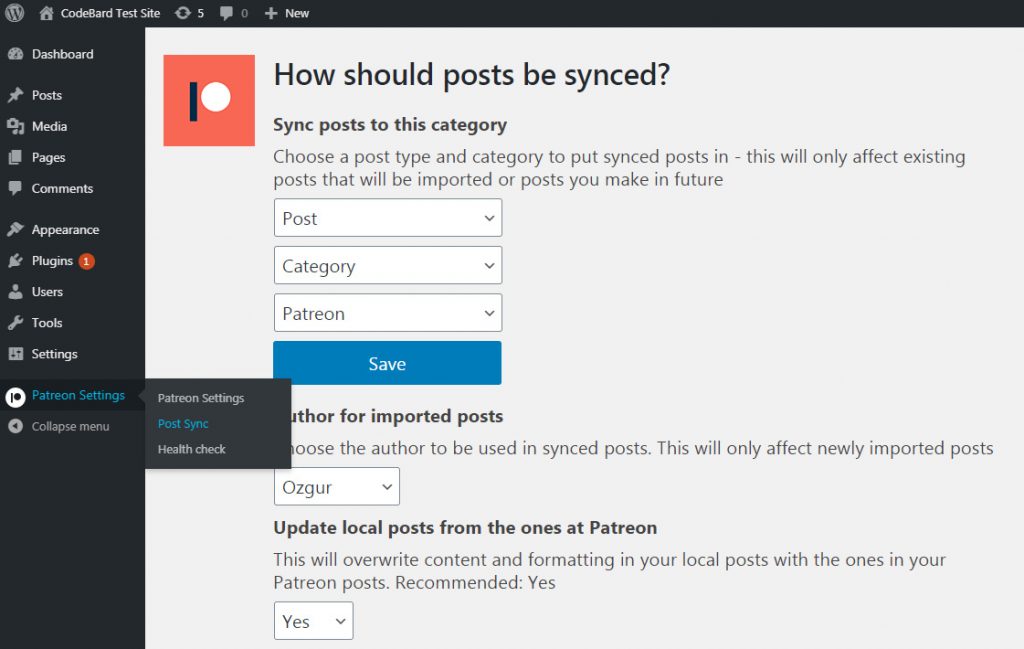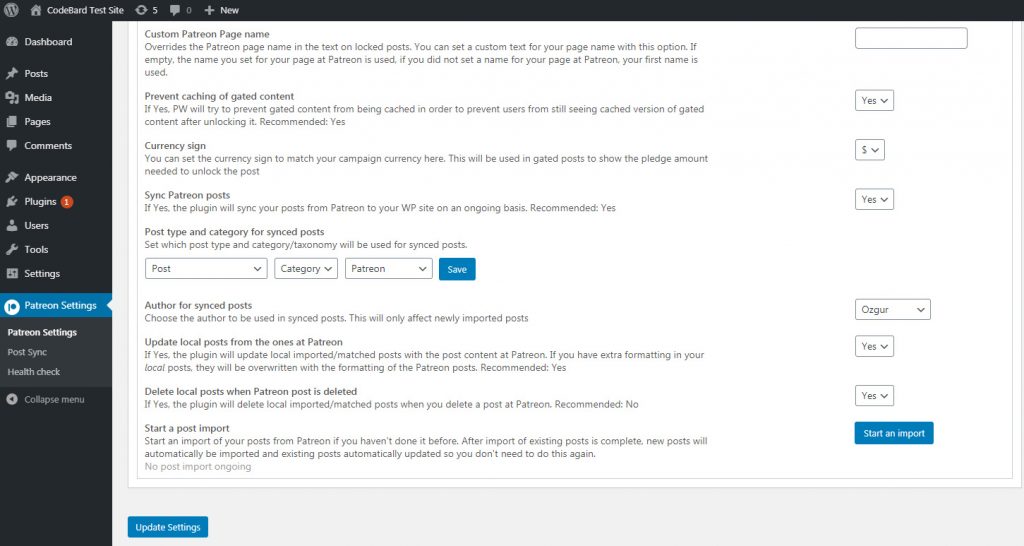Post sync guide
Using post sync, you can post a post at Patreon and it will be automatically synced to your WP site, complete with formatting, images and embeds. Images at Patreon will be automatically inserted to your Media library and then properly inserted to the post. Edited posts will be updated as well, and deleted posts will be removed.
Post sync wizard, as well as options in Patreon Settings menu allow you to customize the behavior of post sync feature.
You can set up post syncing by launching the post sync wizard from admin menu as seen below
…or through the options in Patreon Settings menu.
When you set post sync on for the first time, your site will start importing your existing Patreon posts into your WP installation automatically. Every 5 minutes, 10 posts will be imported, until all existing posts are synced. You can choose the post type and category to import the posts to. You can also set the author to be used as the author of imported posts.
When importing existing posts, the plugin checks if there is a matching imported post in WP, and updates it if it exists.
If a post does not exist, then the plugin will search for the exact post title and update that post from Patreon post.
If you have existing, double posts which exist at both your WP site and Patreon, and you want to keep the existing WP posts as they are (if you have more formatting in your WP post etc), you should turn off the update option. If that’s not the case, its always a good idea to keep update option on.
If you need to start an import in future, you can start it from the ‘Start an import’ button button in Patreon Settings menu. It will start a full post import/sync which will import/update all your existing posts again. (it will not delete deleted posts). Normally you dont need to do this once you set up post syncing and first post import completes.
You can do a post import even if you dont turn post sync on. Just visit your Patreon settings menu, and click ‘Start an import’. The plugin will import all your posts from Patreon but will not be continually syncing the posts from Patreon. This way, you can manually import/update your posts whenever you want. However just turning post sync on is the recommended and easy way.
Post sync works automatic and is hands-off – you can just post at Patreon and they will appear at your WP site!