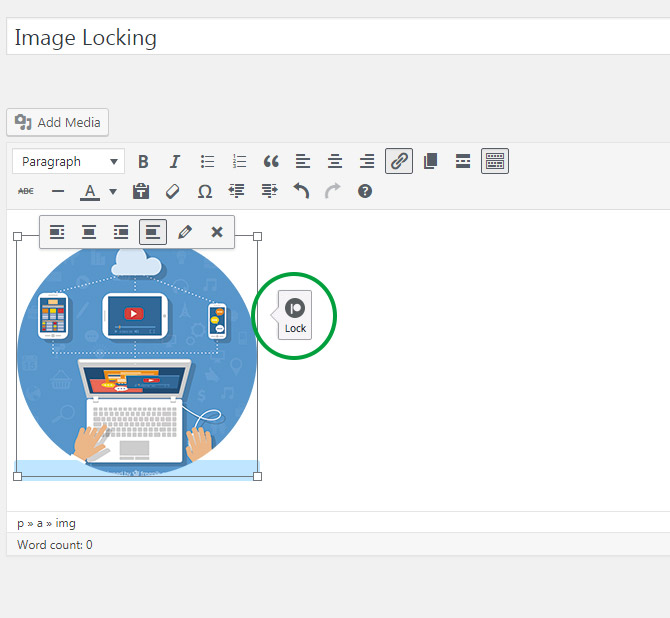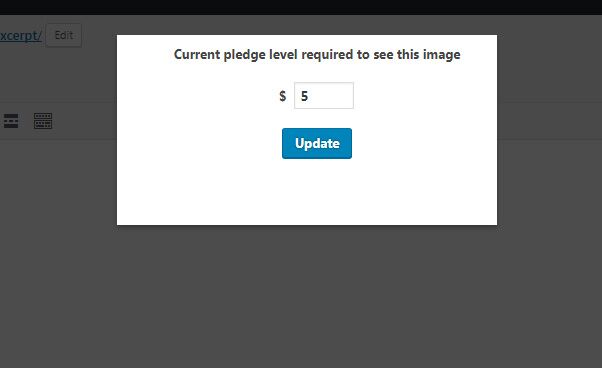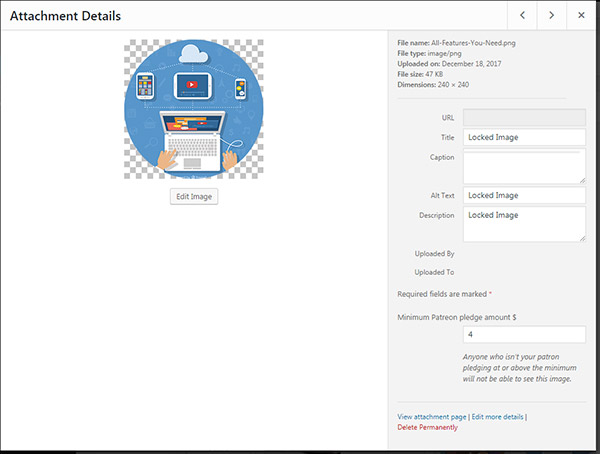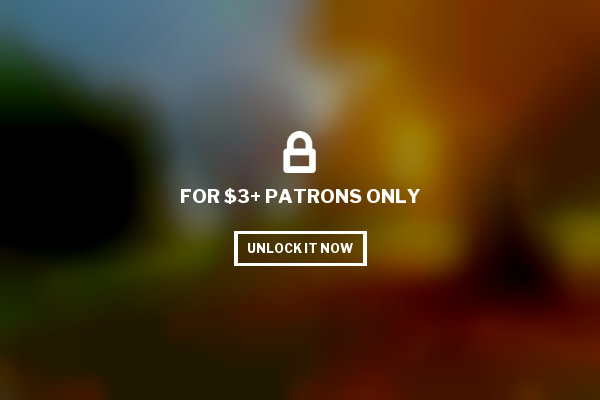Locking any image is easy with Patreon WordPress!
Whenever you want to lock an image you are going to include in one of your posts, just click on the image in your WordPress post editor while in visual editor mode to reveal the image locking toolbar:
Clicking on the Lock icon will launch a pop up which will allow you to edit the pledge level required to view this image:
Enter a value, and click Update. The pledge value for the image will be saved. This image is now protected across your entire site, and it will require the necessary pledge level to be seen – even if the image is requested directly or posted in external sites!
Alternatively, you can also set pledge levels for your existing images in your WordPress media library – just click on any image to bring up its attachment details window:
At the ‘Minimum Patreon pledge amount’ field, you can see and update the minimum pledge required to see this image. When updated, this image will require that pledge amount to see, everywhere across your site. Even if it was already embedded into any post before. So, you won’t need to go to individual posts and edit them in order to lock an image in your old posts!
Viewed from the user side, the locked post now should look like below:
When a user clicks on a locked image, s/he will be taken to the Patreon pledge flow, where they can become your patron at the required level or update their pledge to the required level, after which they will be redirected automatically to the post containing your locked image, which is now visible.
Tips:
- Images require their own pledge level – so if you set a locked post to $4 pledge, but set an image inside it to require $5 pledge, a patron will need to have $5 minimum pledge to see the post and the image. A $4 patron will see the locked post, but not the image!
- You can lock your images inside non-locked posts! For example, as a webcomic author, you can publish a post in which your webcomic is locked, with a teaser text about the story in the comic below! Users will see the post and read the teaser, but will need to unlock the image by becoming your patrons to see the comic itself.
- When you change the pledge level of a locked image or set a pledge level for an image for the first time, you should at least clear the cache for that post. Its better to clear cache for your entire site when you update multiple images. Make sure you also clear your host’s cache if there is one.
- You can have more than one locked image in any post, with all images having their separate pledge levels required to see them!