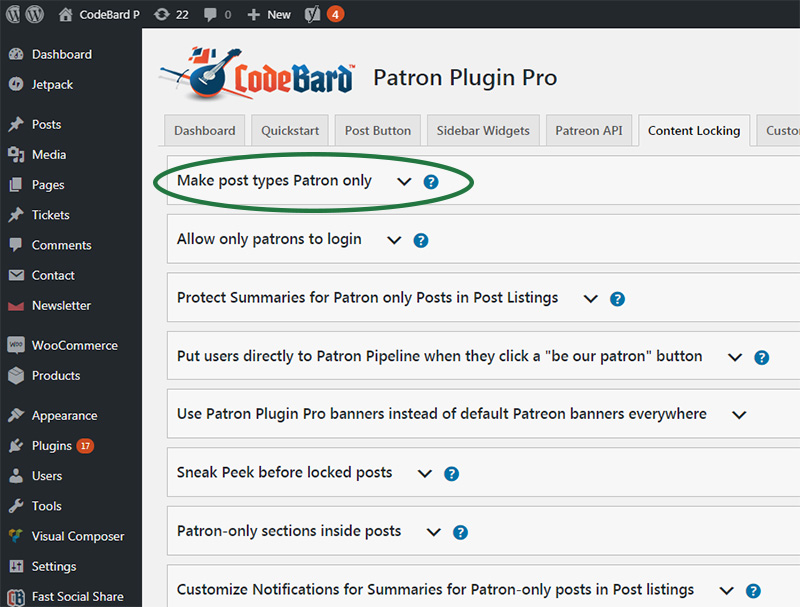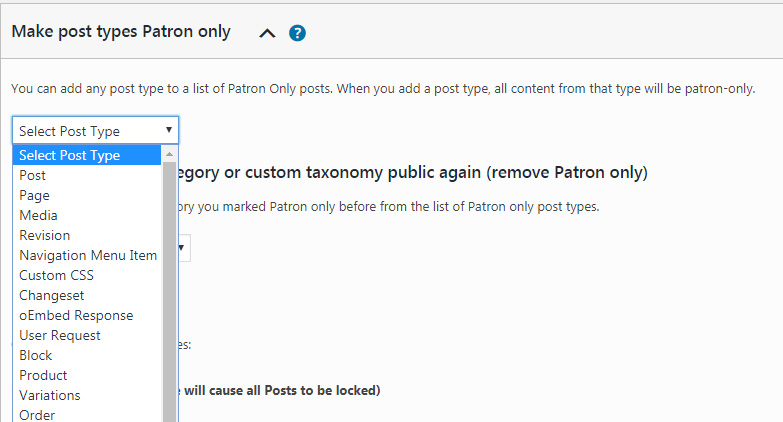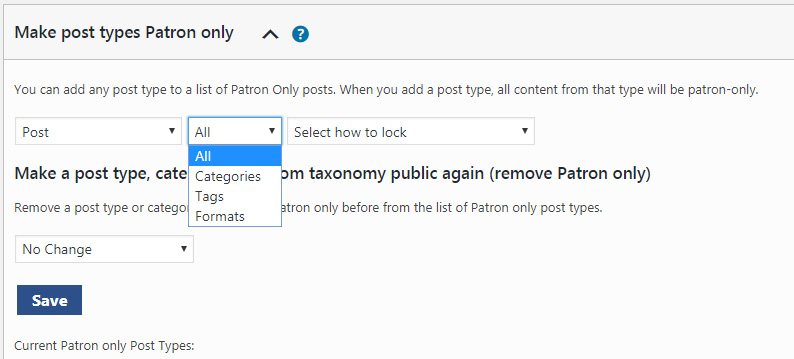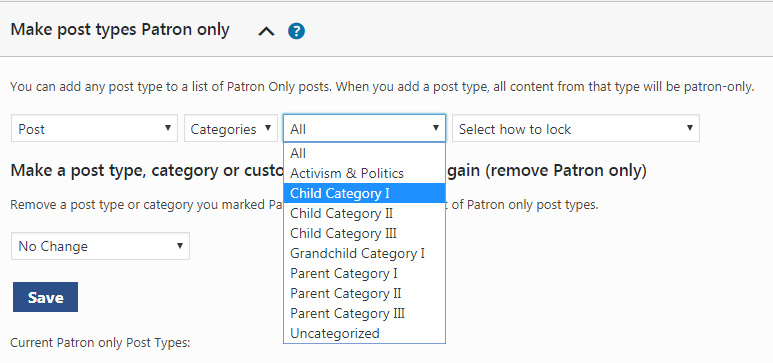How to lock entire posts, categories, tags from any post type
You can lock entire post types, custom post types, any category, tag, multiple categories and/or tags, any custom taxonomy and custom term with Patron Pro.
First, visit the “Content Locking” tab of your plugin settings in WordPress admin, and click to expand “Make Post types Patron only” section as below:
Select a post type. Any post type you have in your WordPress site will appear in this listing.
When you select a post type, Patron Pro will allow you to select to make all of the posts, or any specific classification to make patron only:
You can choose to make all posts patron only by selecting “All” and moving to “Select how to lock”, or you can select a specific classification (category, tag, etc) to refine your locking group. If you choose to refine your locking group by, say, selecting ‘Categories’, a new selector will bring you the listings for Categories as in below:
By selecting any specific category from the list above, you can make a rule for locking only posts which are classified in that category. Selections for “Select how to lock” are explained in “Locking methods” section below. When you click ‘Save’, your new locking rule will be saved and it will take effect in your site.
Tips
- You can use multiple locking rules. You can lock ‘Category A’ for Posts with one locking method and $ value, you can lock ‘Category B’ for another.
- You can lock multiple different classifications. You can lock Categories A and B for posts with different locking values and methods, you can also lock Tag A and Tag B for posts with different locking values and methods.
- If a post fulfills more than one locking rule, the last one added will be used to lock that post
- You can lock any post type you have in your site by using any custom taxonomy the post type has. Ie, you can lock ‘Weekend Casts’ category from ‘Podcasts’ post type with specific rules.
Removing a post type rule is done through “Make a post type Public again (remove Patron only)” selection. Select a marked patron only post type rule to remove, and the click Save button. If you individually marked any post from that post type patron only, those posts will still remain patron only.
Locking methods
The different methods which you can use to lock entire post types are as follows:
Lock all posts of this type
Simply locks all posts of that post type (post, page, lyrics, blog post, story, comic etc) for the $ amount you determine.
Lock last (X) posts of this type
Only locks last X number of posts of this type for the $ amount you set. Ie, if you set 10 for Last (x) posts value, then last 10 posts from this post type gets locked. When you post another post of that type, earliest post from among that 10 that was previously locked becomes visible, whereas the new post gets locked as the 10th. This is a good way to lock time-critical, fresh content. Like latest episodes of a story series, latest episodes of a webcomic, or, stock market tips.
Show only last (X) posts of this type
This is the opposite of the earlier locking method. It allows you to show only last X posts from any post type, locked by the $ value you set. So, if you set 5 for this value, then only last 5 posts will be shown from this type, and all the earlier posts will be locked.
Lock by start and/or end date
Pretty straightforward, this option allows you to lock an entire post type by a set start date and/or end date. You can set a start date without an end date, only an end date, or both of them. So if you set a starting date but not an end date, all posts from this type starting from that date will be locked. If you don’t set a start date but you set an end date, all posts before that end date will be locked. If you set both a start date and an end date, only posts that are in between those dates will be locked.
Lock these posts after (X) days
If you set a day value for this option with an accompanying $ value, then all posts from this post type will be locked when X days pass from the date they were posted. Ie, if you set 30 days, then any new post will be visible for the first 30 days from the date it gets posted, and then get locked. Naturally, any existing post which was posted a month or earlier will get immediately locked too.
Show these posts after (X) days
If you set a day value for this option with an accompanying $ value, then all posts from this post type will be locked for that many days from the date of the post, and it will require that $ value to be able to view. Ie, if you set 100 days for this value, any post that was posted earlier than 100 days ago, will be visible. Any post that was posted in the last 100 days, will be locked.
……..
Please note that if you set a specific value that overrides these options in a singular post by editing that post in post editor, the specific value will be used instead of the post-type wide value you set above.
For example, if you lock all content from ‘webcomic’ post type with “Show these posts after 10 days”, but set a specific webcomic post to “Show this post after 5 days”, that webcomic will be shown after 5 days whereas all the other webcomics are shown only 10 days after they are posted. So, post-specific values override post type specific values.